In this tutorial I’ll show you how you can easily bring vector graphic from Adobe Illustrator to your PowerPoint document.
Here we have a very simple vector done in Illustrator, this is for demonstration purpose only since you could easily create something like this directly on PowerPoint. To use Illustrator vector shape on PowerPoint we need to export it as EMF file format, to do so go to File -> Export and choose EMF from the dropdown menu.

Next open your PowerPoint and go to Insert tab -> Pictures and here choose the picture EMF that you just saved from Illustrator. Have the picture selected and go to Format tab -> Group -> Ungroup click yes to the question that pops up. You might need to repeat this step to fully have it ungrouped and for you to be able to treat it as a shape.
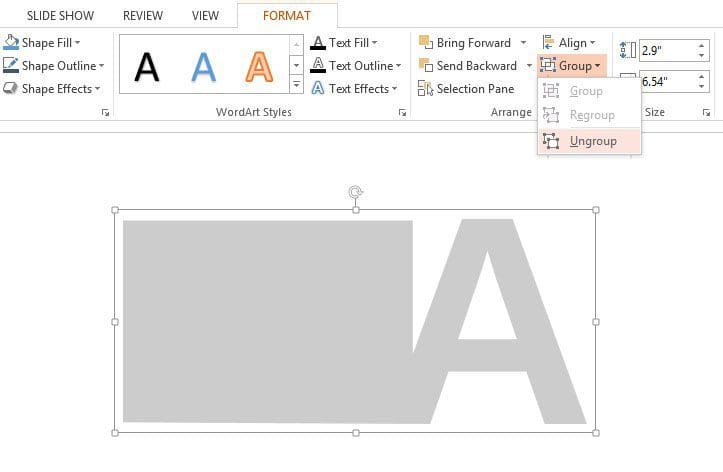
Once you have the item fully ungrouped (when ungroup option is not available any more) then you can edit your shape, give it color, outline, gradient, shadow or what ever you wish.

Bringing vectors from Illustrator over to PowerPoint is easy but you need to have a decent knowledge of Illustrator to be able to create awesome graphics.
Free professional PowerPoint and Google Slides presentation templates. Boost your presentations with Slideson! Want to write for us? Become a contributor.


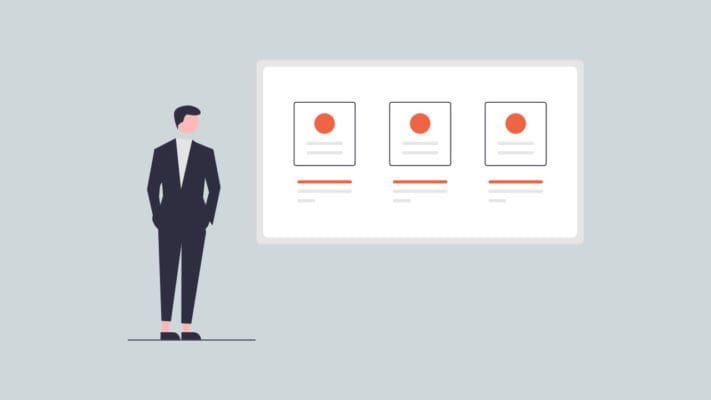
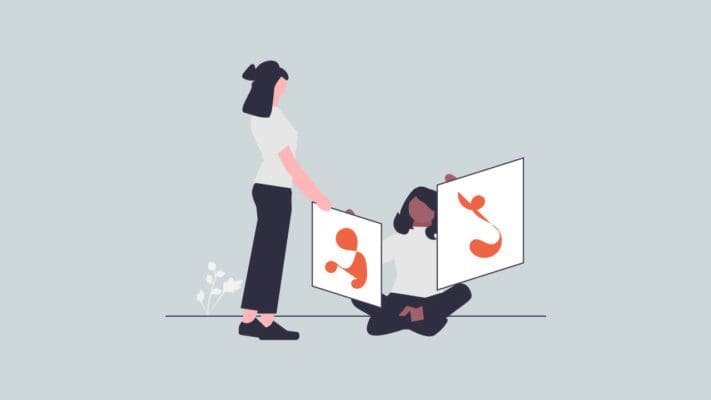

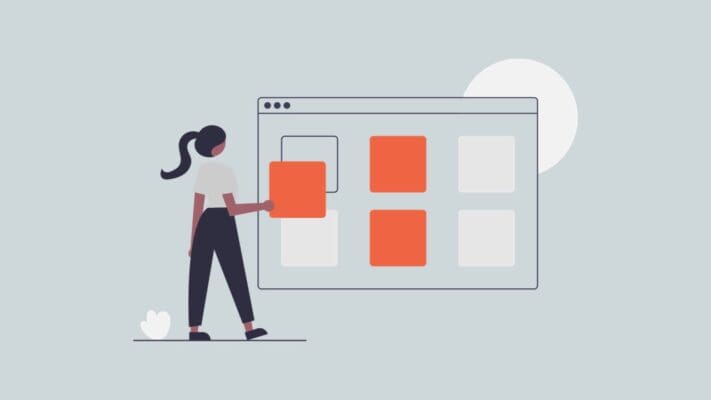

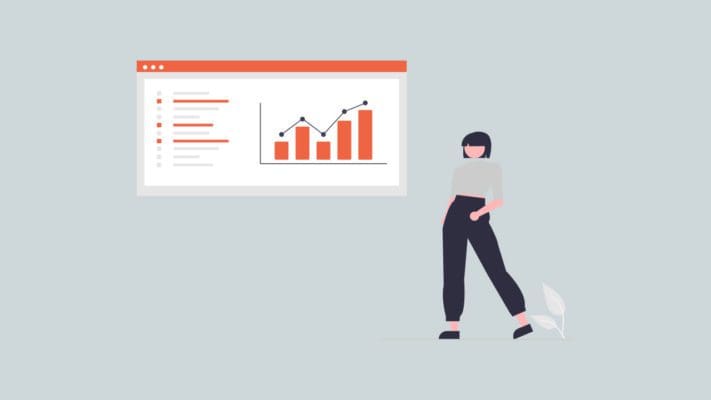

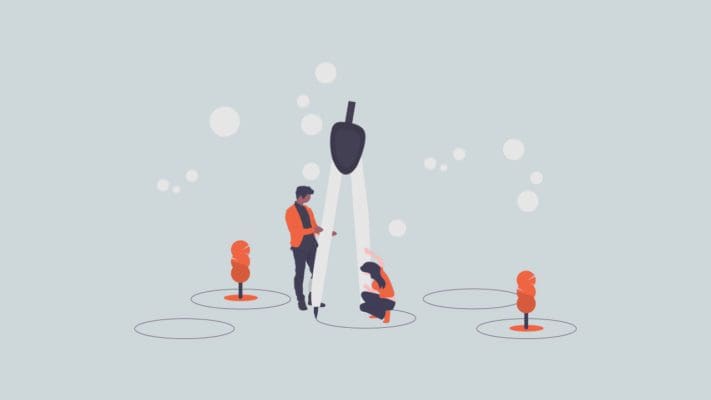
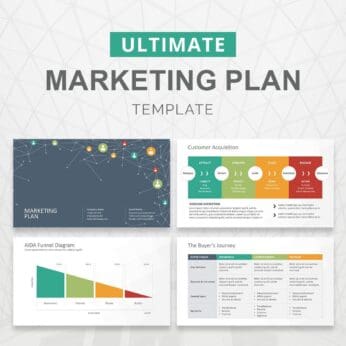





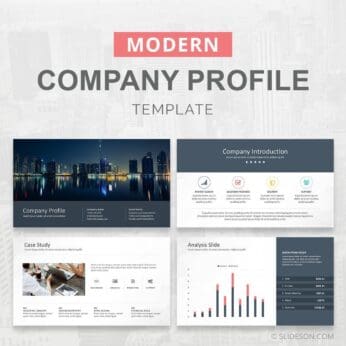











I am trying to get a vector map from Illustrator in PPT with each region able to be individually selected and clickable. Exported as EMF, and then inserted into PPT, however I cannot for the life of me ungroup the elements. It isnt even an option. It is importing as one large “image”. Any advice?
Hi Wendy, It’s initially an image and you’ll need to upgroup it twice in order to fully ungroup it. It usually has a blank layer on top so select that and delete it to access the map. We also have a slide deck with all the continents with individual countries and regions in case you are interested: https://www.slideson.com/product/maps/